# Credit Bureau
NOTE:
This section of guides is for users and grantors of the Creditrisk portal. If you are trying to fill out a credit application and need help, you can find those guides here..
# Remove A Default
1. Click "Default Submissions"
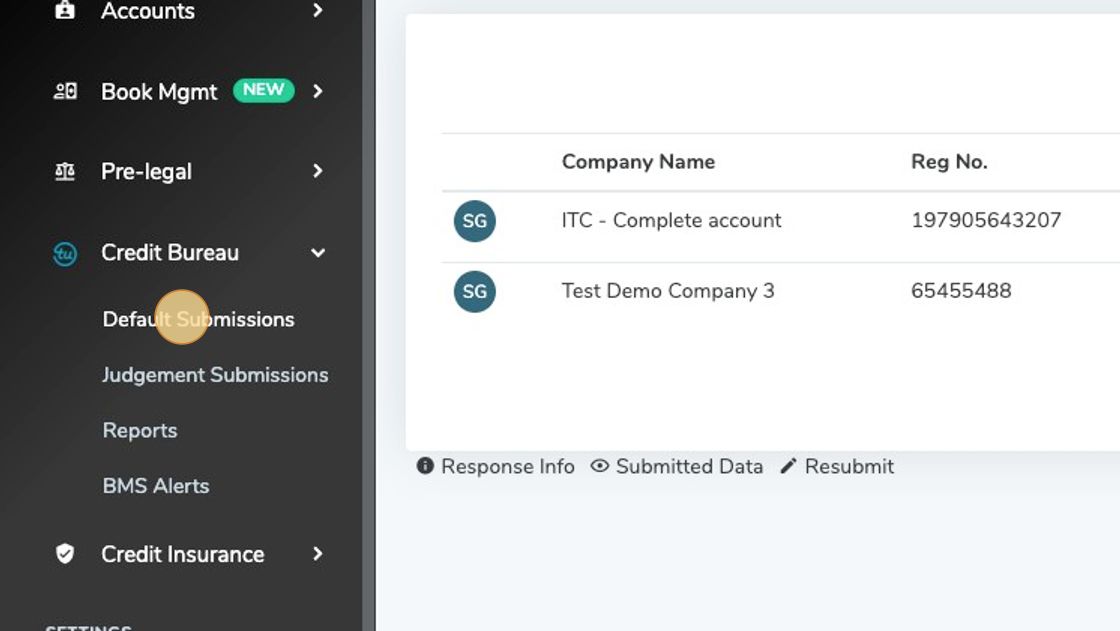
2. Click "New Commercial Default"
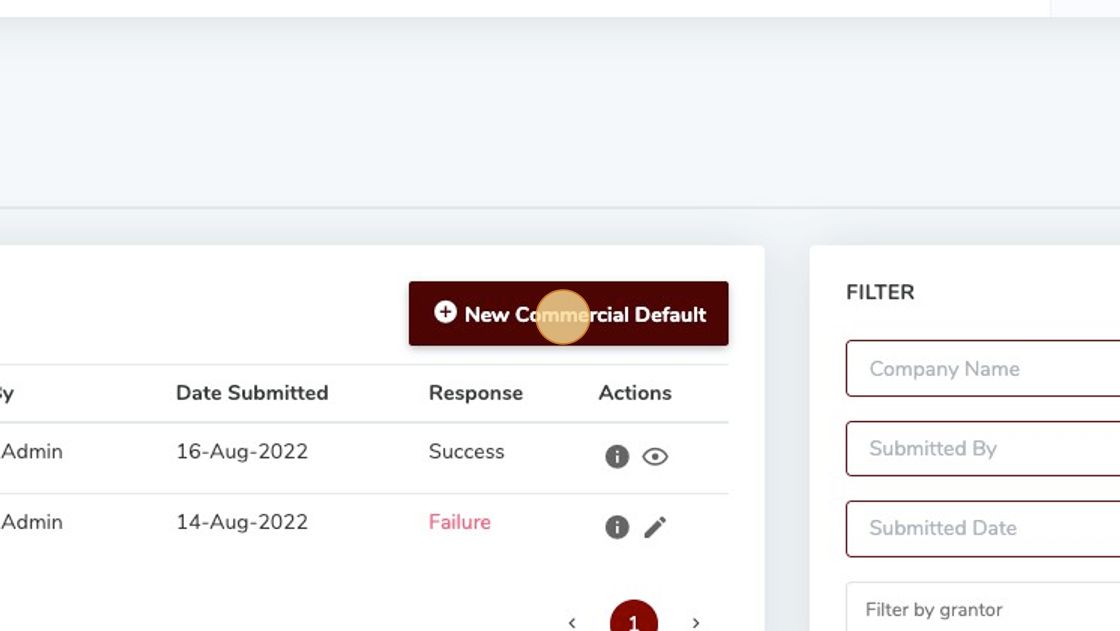
3. Fill in the required information and then click this dropdown Action and pick "Remove Default from TU Database"
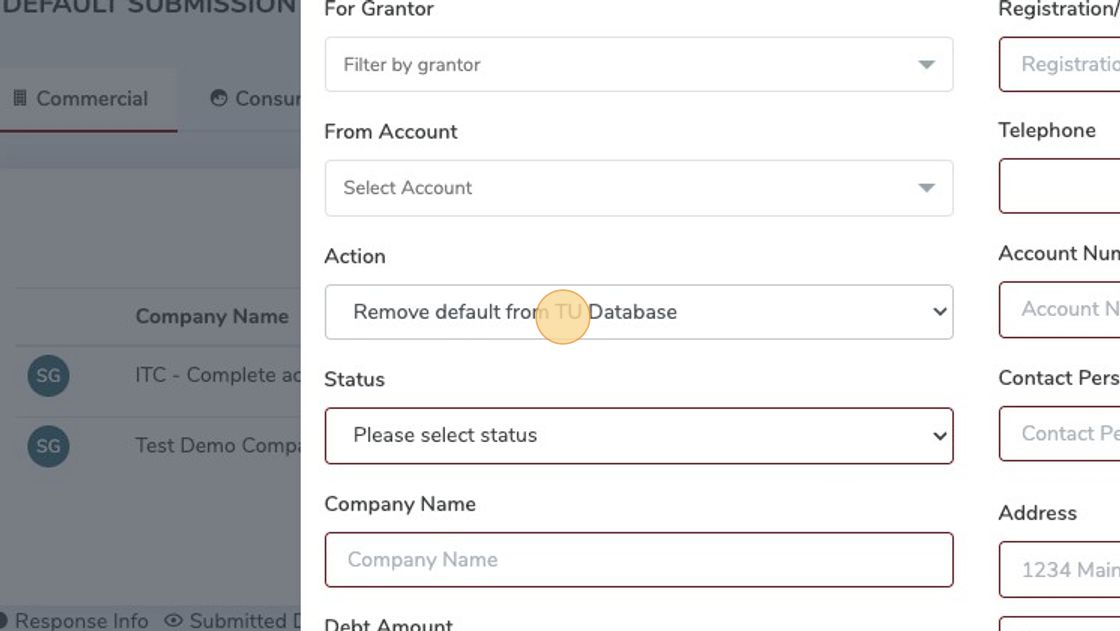
4. Click "Submit"
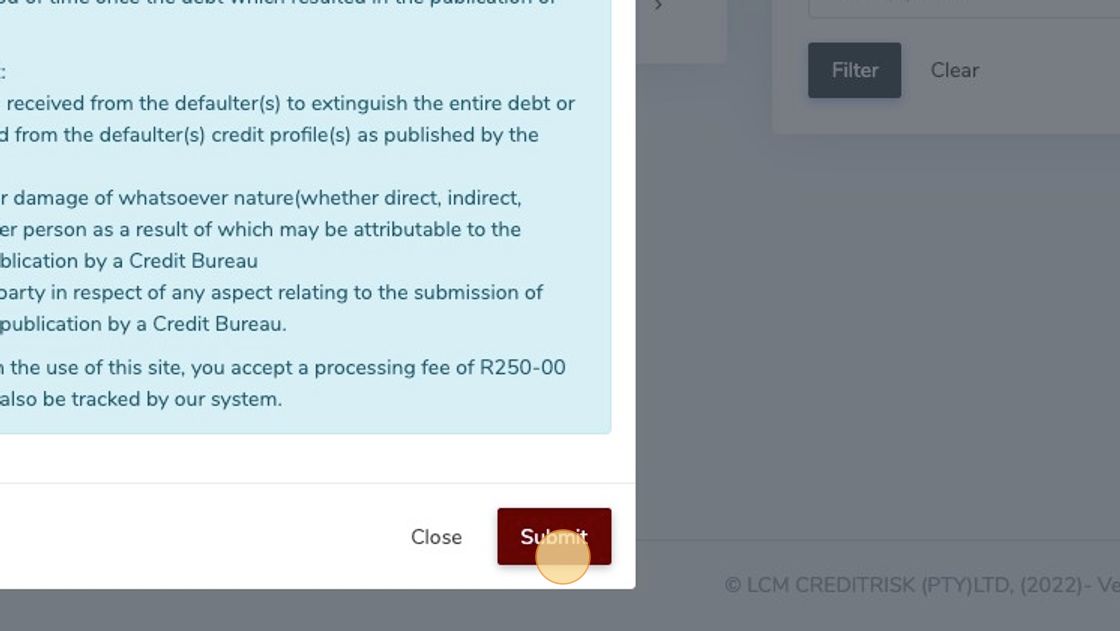
# Order Bureau Report
1. Click "Reports" on the sidebar
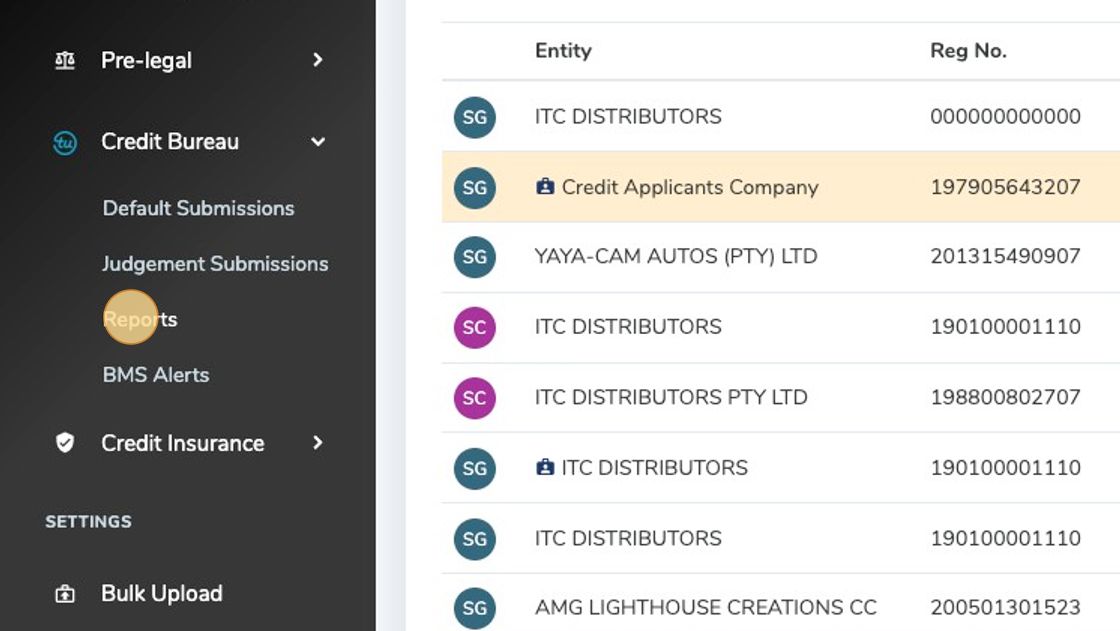
2. Click "Request Commercial Report"
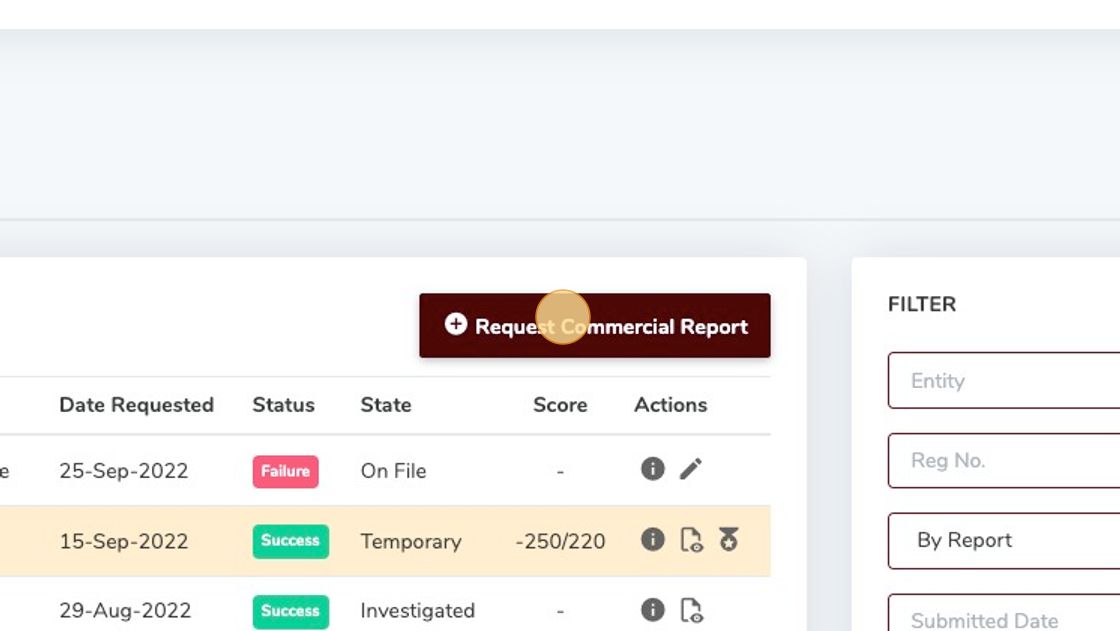
3. Find the report you need and Click "Order"
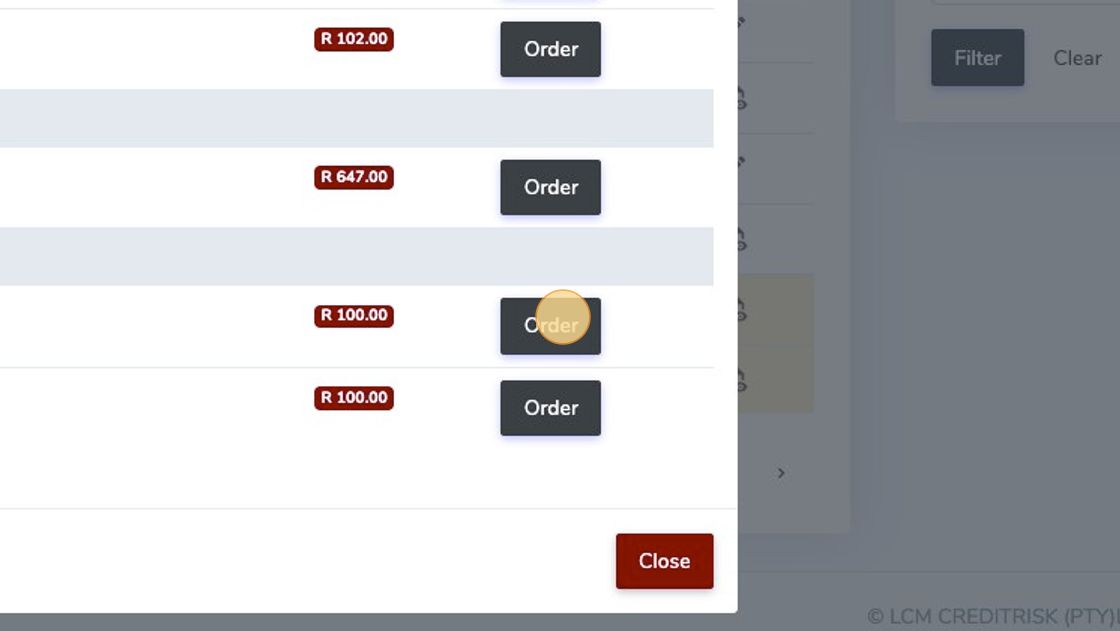
4. Fill out required infomation
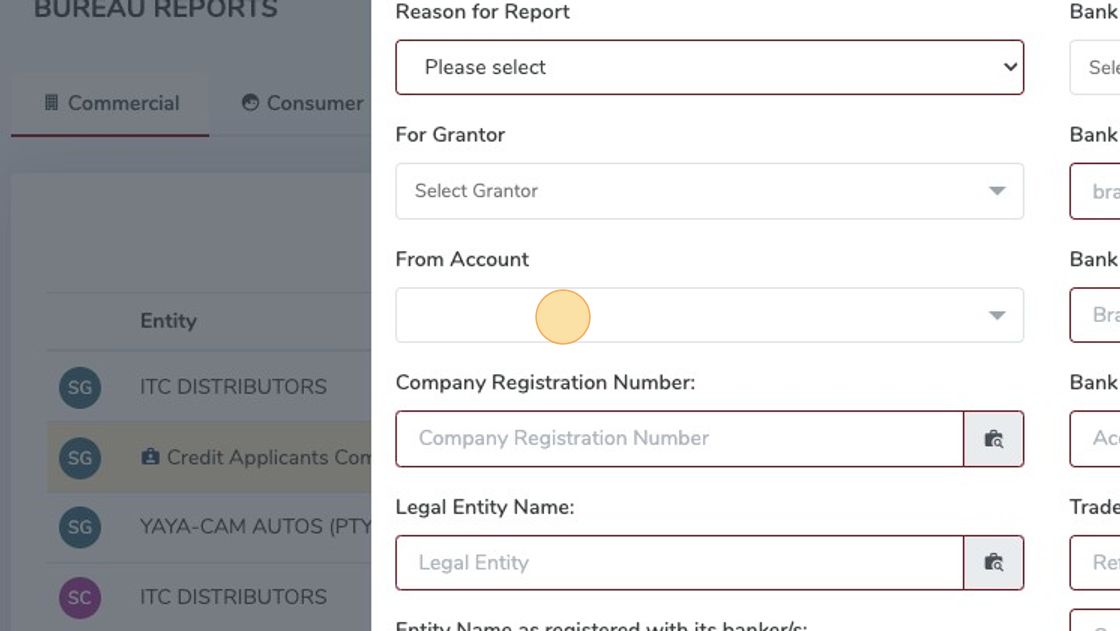
# Seach for Legal Entity
1. Click the "Legal Entity" field. and fill in the name, ("ITC Distributors" as an example)
Press the search button, this will search the Credit Bureau database.
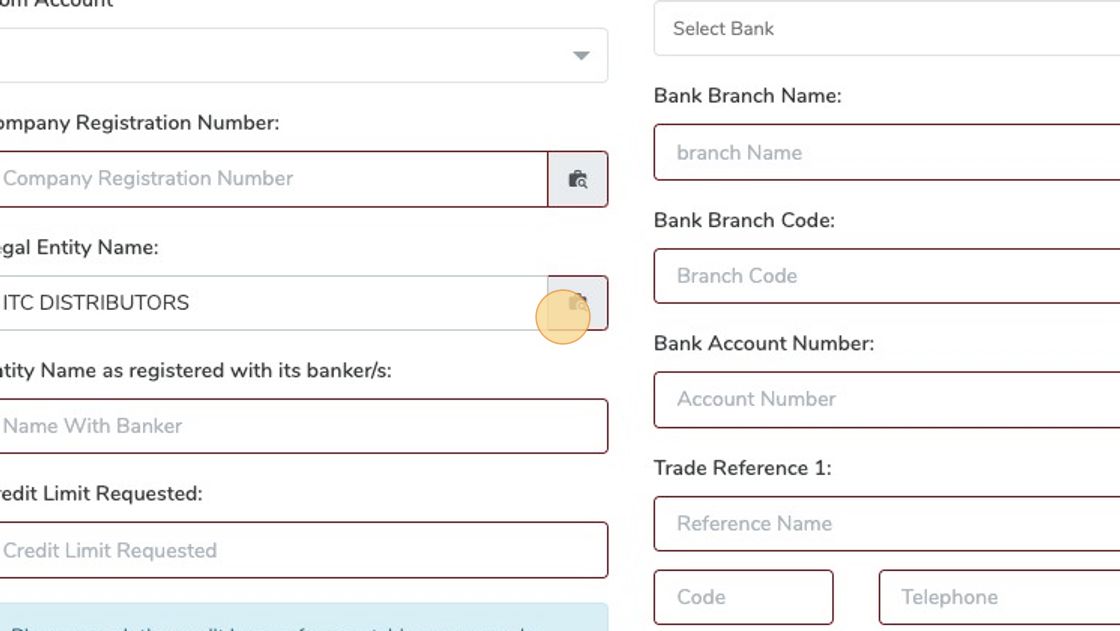
2. A list with all the matched names will show bellow, you can then select the correct one.
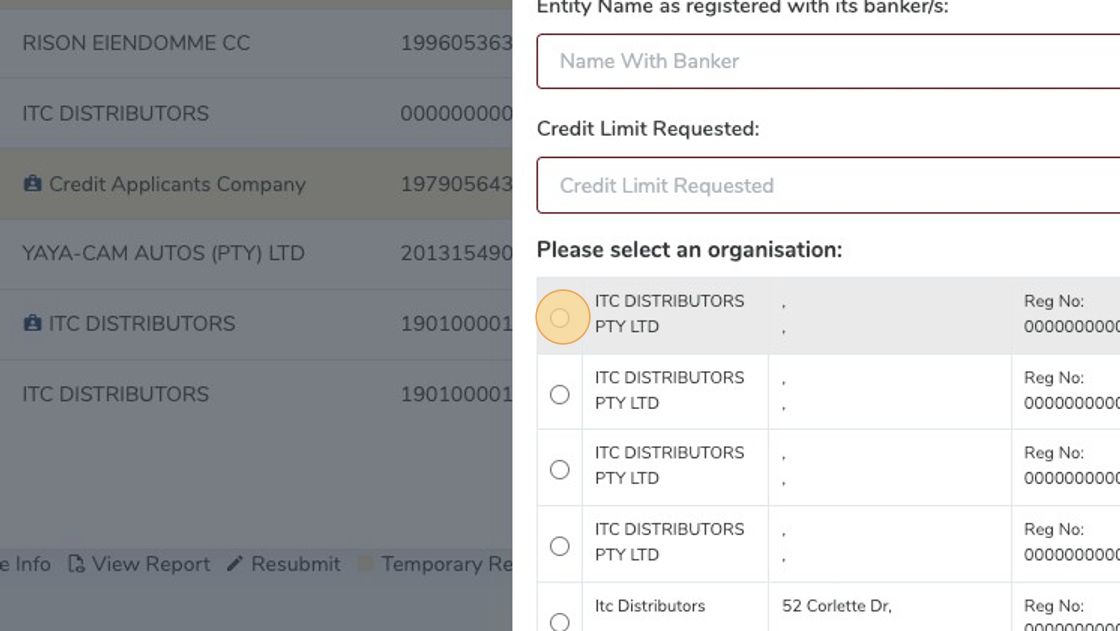
3. After you completed all the required feilds Click "Submit"
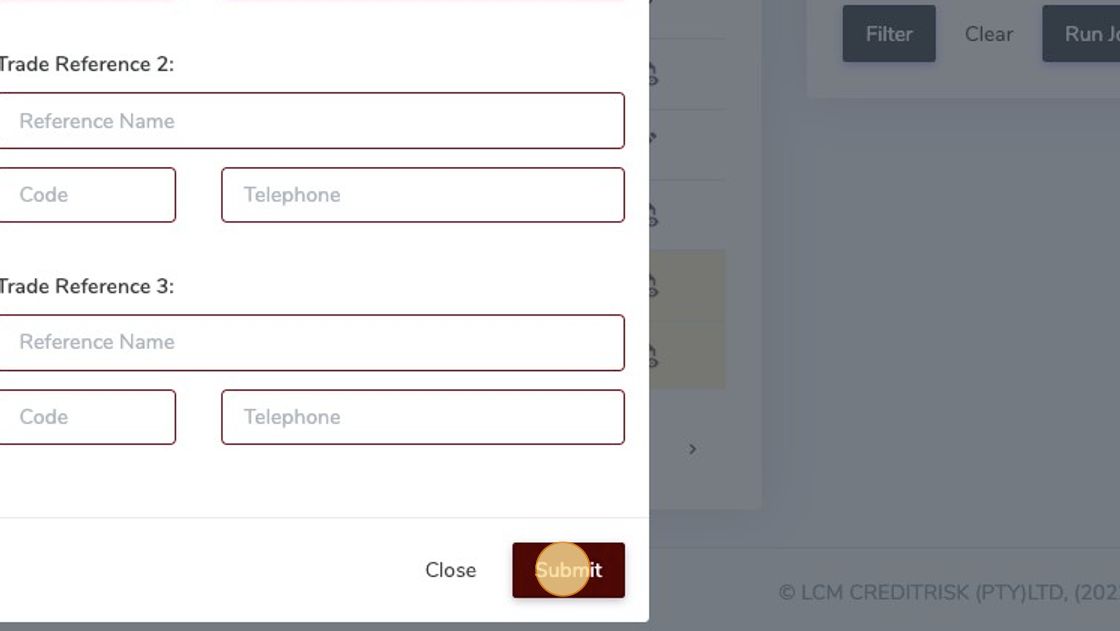
# Default Submission Response and Status
1. Click the "i" for response info
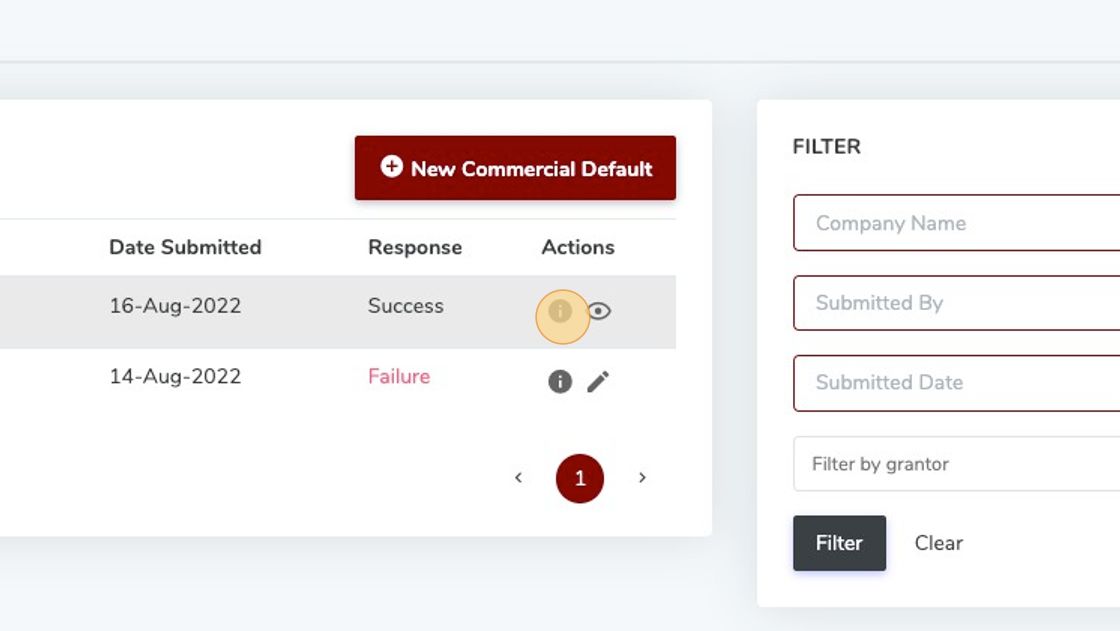
2. See response
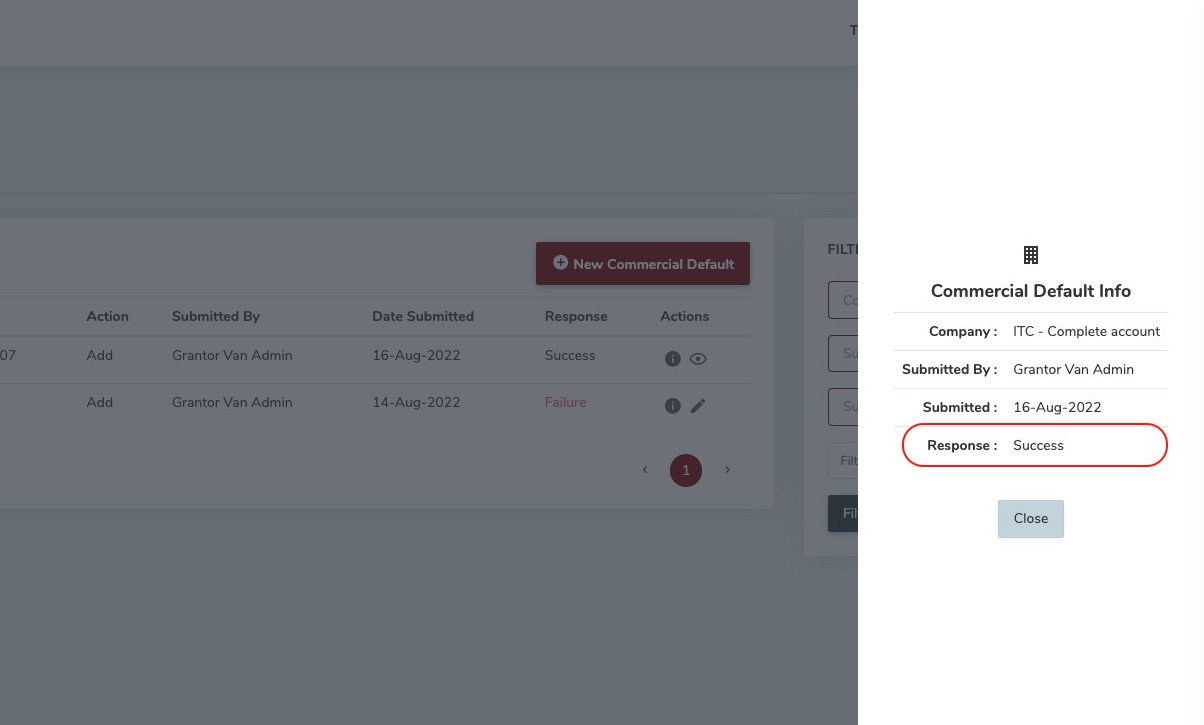
3. To see submitted data, click on the 'eye" icon
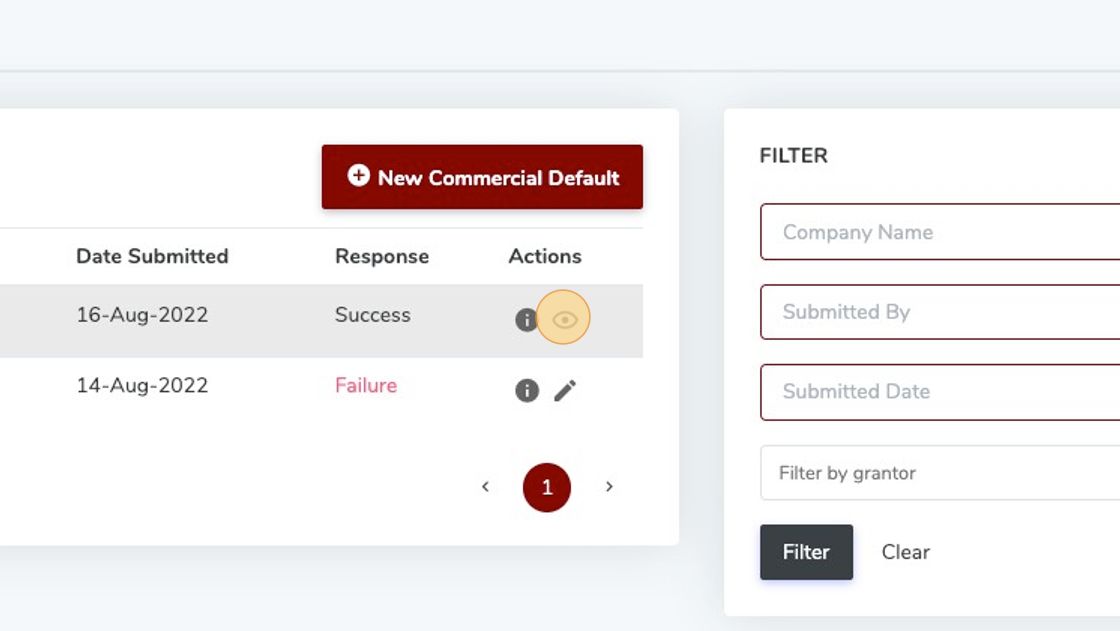
4. Results of data submitted
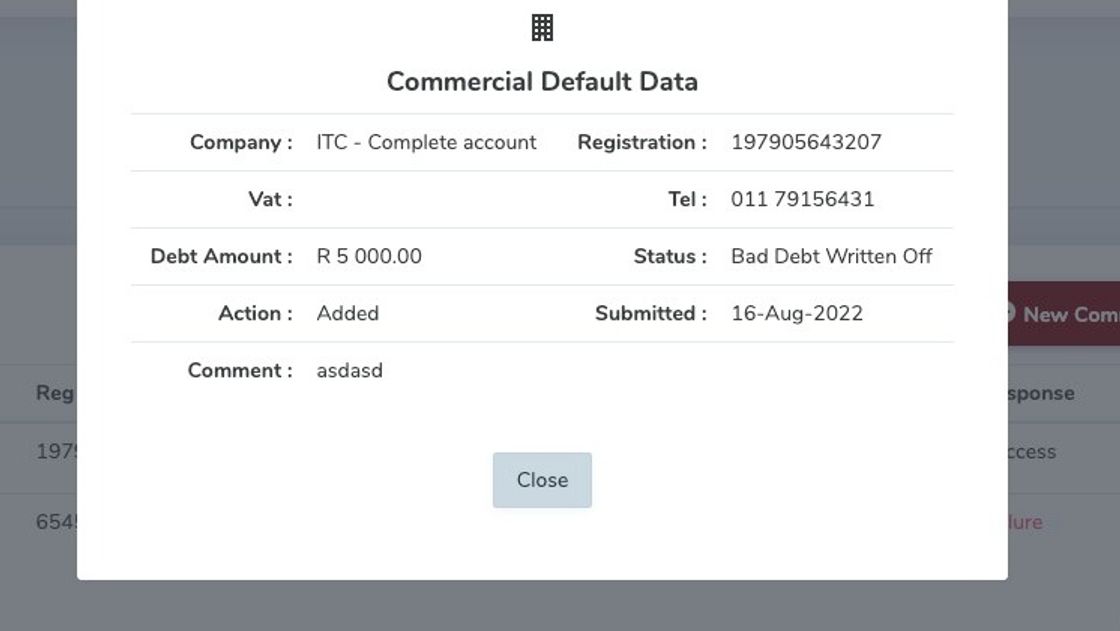
Turn Around Time
# Turn around time with Transunion, is 5 business days to complete their investigations and render their final report. On-file data is however available immediately.
# Enable BMS Alerts
1. Click "Accounts"
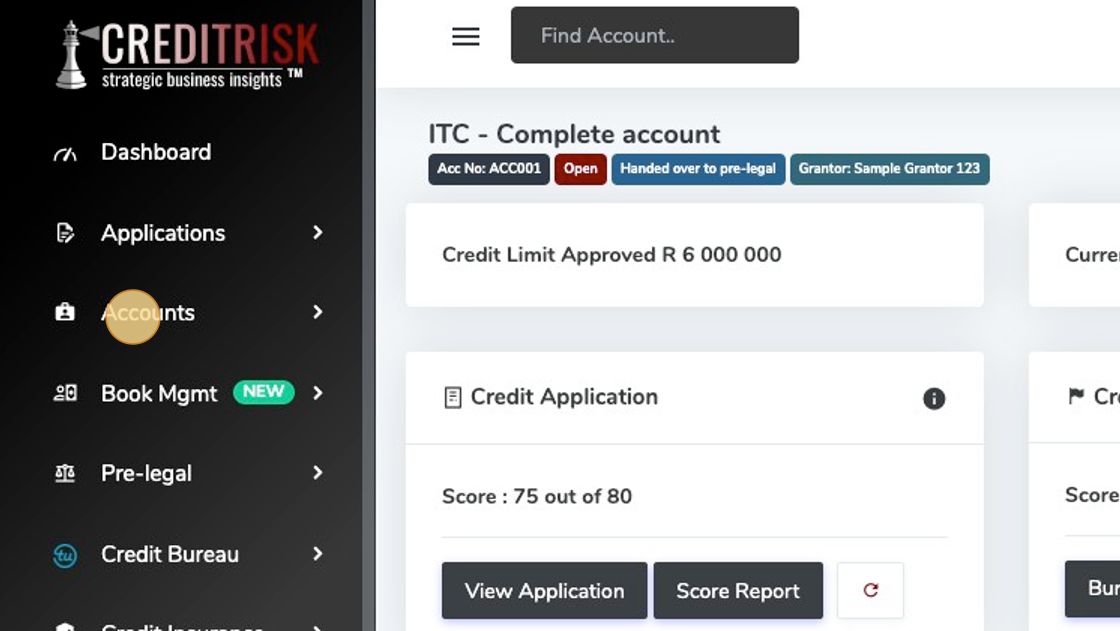
2. Select the "eye" of the account you wish to monitor.
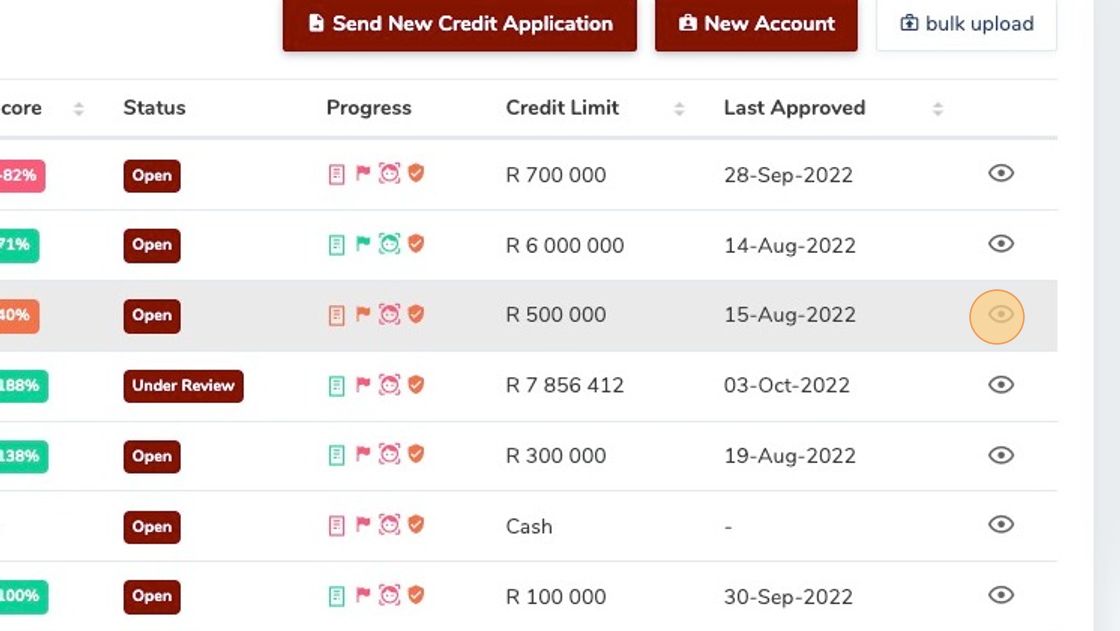
3. Click "Monitor"
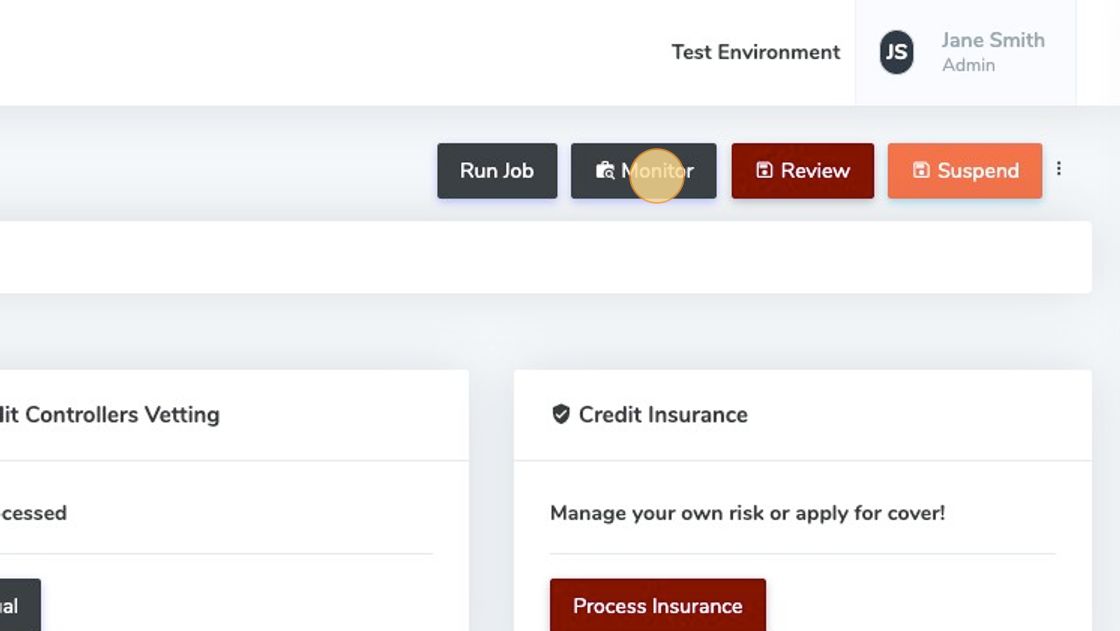
4. Select all, or choose what you would like, and take note of the cost per account per year
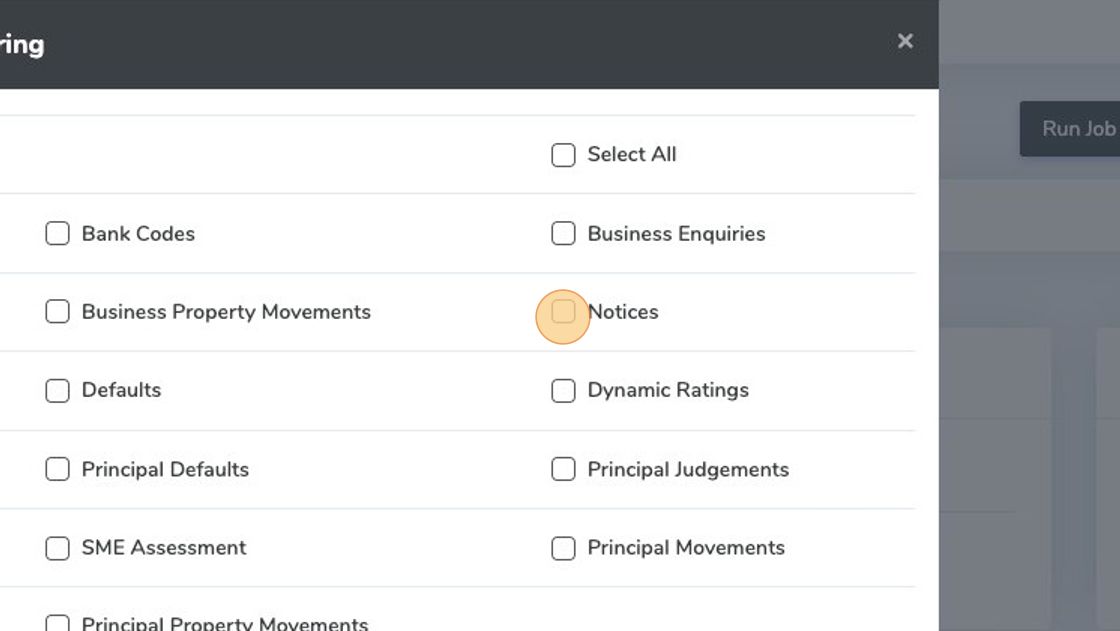
5. Click "Monitor"
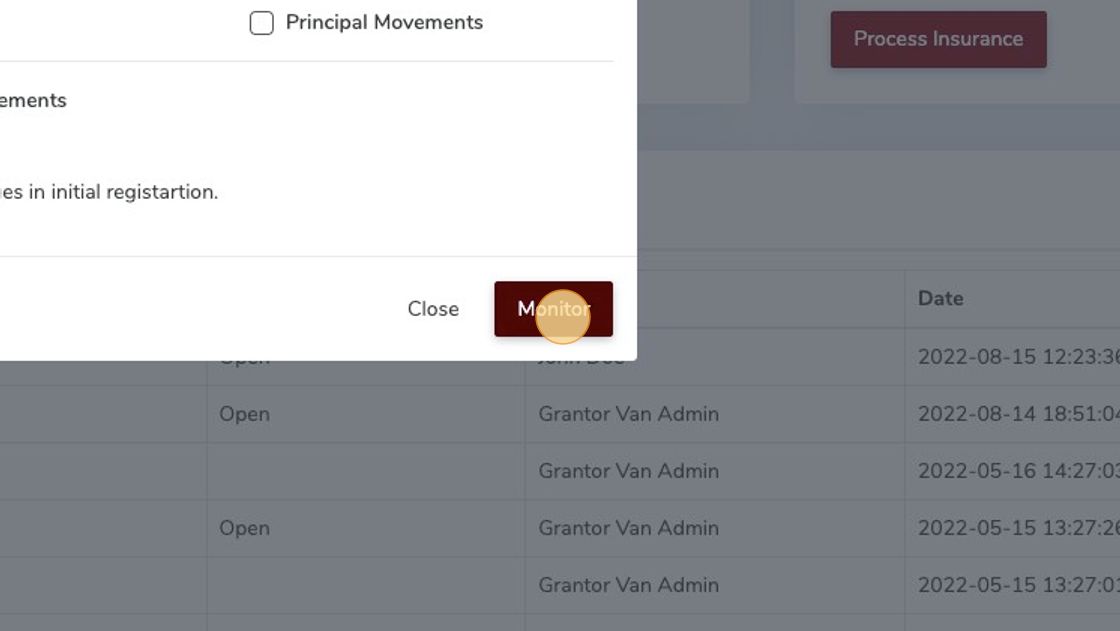
# View Active BMS Alerts
1. Click "Credit Bureau"
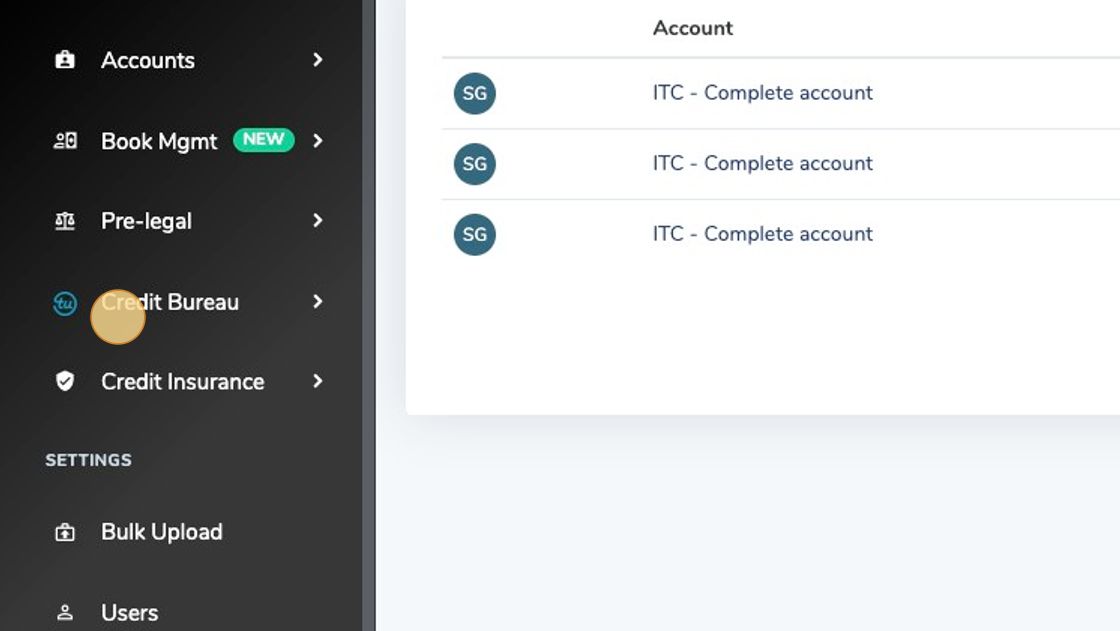
2. Click "BMS Alerts"
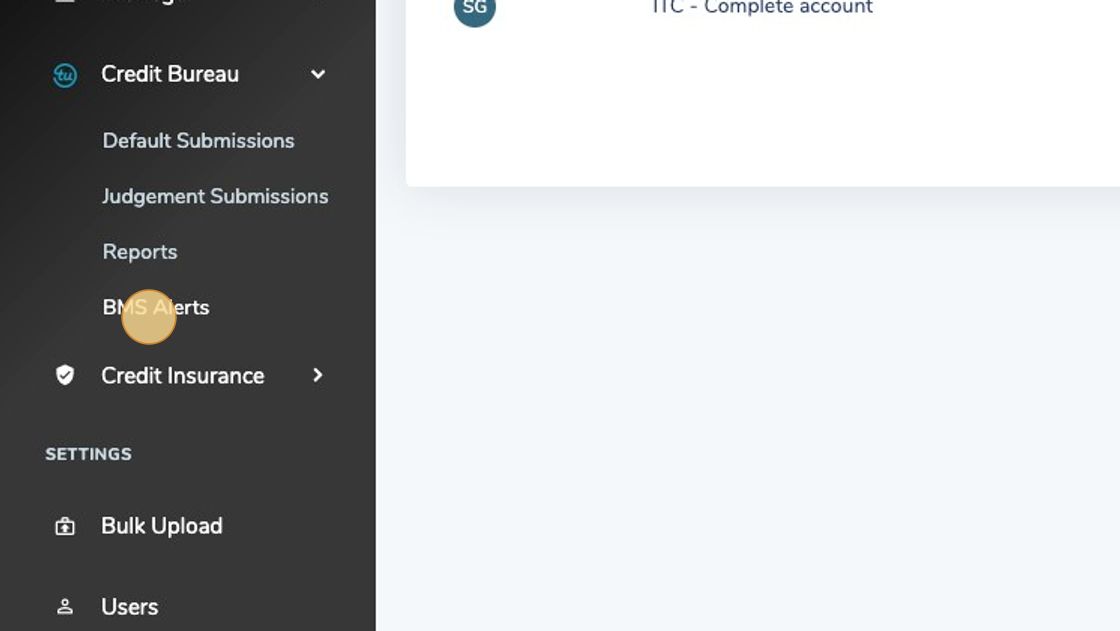
3. Click "i" for more infomation
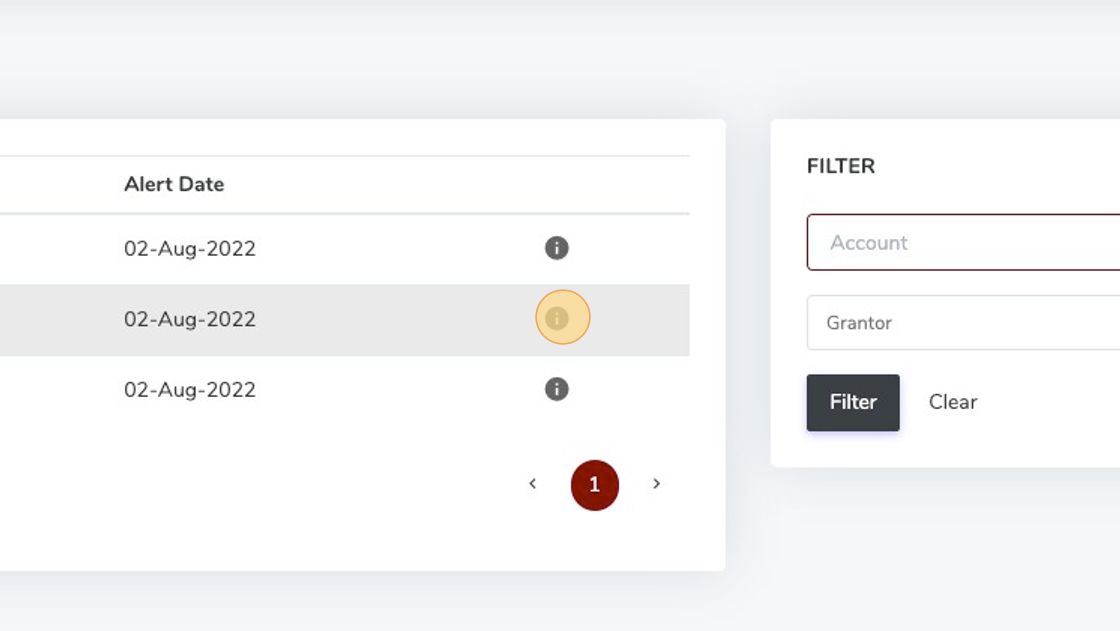
4. Alert Info Screen
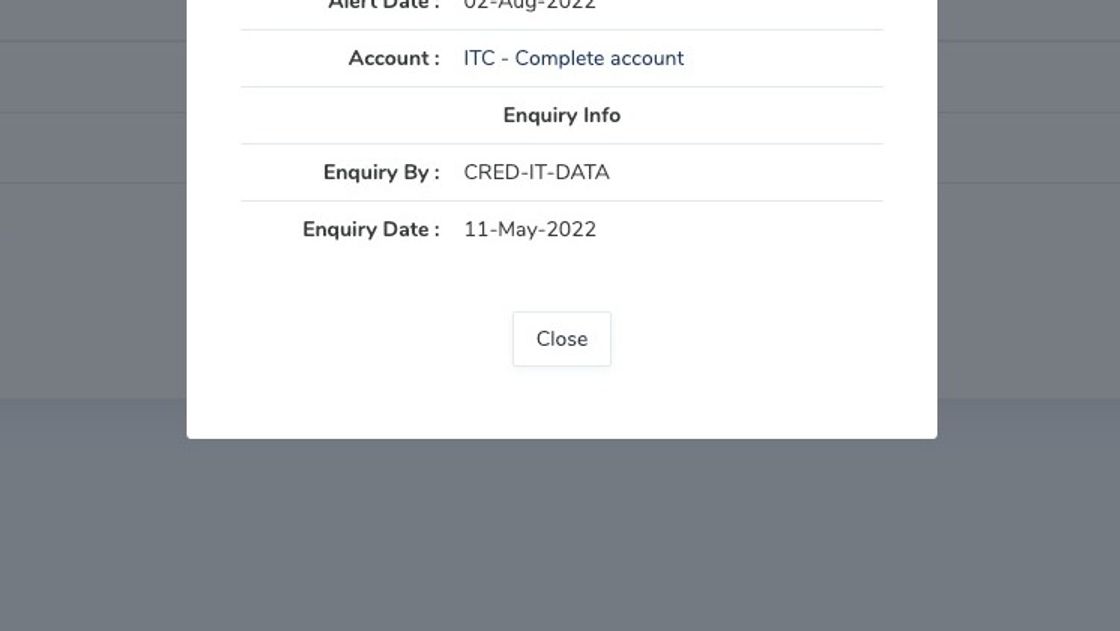
# Report Types
| Report Type | Description |
|---|---|
| Scan on File | This report provide comprehensive on-file information in respect of the business enquired upon with specific reference to thefollowing: CIPC information, Adverse information (judgements and defaults) , Bank Codes, Trade history, Enquiry history , Comments |